Physical Address
304 North Cardinal St.
Dorchester Center, MA 02124

For a computer novice, setting up a WordPress blog is simply difficult, but you are not alone, and many people will not. This long and comprehensive article will take you step by step to build your own blog site. Rest assured, this requires no professional knowledge.
Whether you are a 20-year-old or a 60-year-old, the following steps are very simple for you. Of course, if you are too lazy to watch, you can contact me and I can help you build it.
These three are essential.
Yes, you are not mistaken. You can set up a blog in 30 minutes, and we’ll walk you through the steps step by step.
In this tutorial, we’ll cover:
Are you ready? let us start!
One of the biggest mistakes WP beginners make when building a blog is often choosing the wrong blogging platform. Luckily you picked the right one.
For 95% of users, it makes more sense to use WordPress.org, which is WordPress with its own server, why? Because you can use it for free, you can install plugins, customize the style of your website, and most importantly, you can make money through your website without any restrictions. (Learn the difference between WordPress.com and WordPress.org )
Chances are you’ve heard that WordPress is free. Wondering why it’s free? Because you need to install and host the website yourself! In other words, you need a domain name and web hosting.
A domain name is the string of letters people type into their browsers to get to your website. It is your website’s address on the Internet. Such as google.com or worthsold.com
A web host is where your website lives, it’s your website’s home on the web.
A domain name costs about $14.99 a year, and hosting is generally $7.99 per month. However, it may still be a little expensive for Xiaobai who is just getting in touch.
But it doesn’t matter, Bluehost, the hosting service provider officially recommended by WordPress, can provide WordPress users with free domain names and discounts of up to 40%.
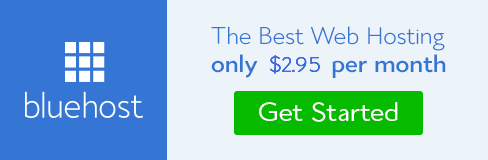
Bluehost is one of the old hosting service providers, founded in 1996 (before Google). They are also the biggest name in WordPress hosting as they host millions of websites.
OK, the next step is to buy a domain name and hosting.
Open the Bluehost website in your browser.
Then click the “Get Started Now” button.

On the next page, select the package you need (generally choose basic or plus)
Then the website will ask you to enter the domain name of the website

Finally, you need to fill in the account information, select the required package content (it is recommended to choose a 36-month package because it is the most cost-effective), fill in the payment information, and submit.
Here, there will be some additional options for you to choose from, it is up to you to buy or not, but we generally do not recommend buying. If you feel that you need these functions in the future, you can add them at any time later.
After the payment is successful, you will receive an email that will tell you how to log in to the host’s control panel (cPanel). Here you can manage everything about your hosting, but most importantly, you need to install WordPress in the control panel.
In the cPanel control panel, you will see various services and functions, but 95% of the functions you will never use, so leave them alone. Scroll down to the Websites section and click on the WordPress icon.

The page will jump to the WordPress quick installation interface in the Bluehost market, and click the “Get Started” button. Next, select the domain name in the drop-down box and click “Next”.

Then enter your site’s name, admin username, and password, tick all the boxes and click “Install”.

The express installer will automatically install WordPress, and during the installation, you will be recommended to browse some WordPress themes. But don’t worry, we’ll show you how to get a free WordPress theme in a later step.
When WordPress is successfully installed, there will be a prompt at the top of the page.

Click on the “Installation Complete” link and the page will display your WordPress login and password.

Congratulations! You have successfully created your own WordPress site. Is not it simple?
Your WordPress background login address should look like this:
http://yoursite.com/wp-admin
Enter the user name and password, click login, and enter the background page of the website to start customizing the appearance of the website and writing.
The appearance of a WordPress blog is determined by the theme. When you first visit the blog, it should look like this:

This topic may not be for everyone.
Customizing the appearance of the theme can be said to be one of the very interesting things in the whole process of building a website. You can choose your favorite theme from thousands of templates, both free and paid. You can click “Appearance” – “Theme” in the WordPress background – click the “Add” button to select a theme.
On the page that opens, you can search from more than 6,000 themes officially included by WordPress.org. Topics can be filtered in multiple dimensions such as popularity, latest uploads, featured topics, and other filtering conditions, such as by industry, layout, etc.
Put the mouse over the theme and you will see a “Preview” button. Clicking the button will open the theme’s preview page, and you can see what the theme looks like.

The preview of the theme may be different from the one shown in the screenshot. This is normal because after installing the theme, you still need to customize the theme and some other installation operations. What you need to see is the theme design, color, font, and other elements.
The most important suggestion for choosing a theme, try to choose a theme with a simple design, which can keep your website clean and help improve the user experience.
When you find a theme you like, click the “Install” button, and the theme will be installed automatically. Once installed, the “Install” button will turn into an “Activate” button, which you need to click to activate the theme.

After installing the theme, you can click “Appearance” – “Customize” to customize your theme.
Once you have determined the theme of the website, now you can start to create your first blog.
Click “Posts” – “Add Posts” in the left menu bar of the WordPress background to write your article. You will see an area for text editing, this is where you edit your post.
When you finish editing, click the “Publish” button on the right to publish your first blog post on the Internet.
On the article editing page, you will find some other modules, such as categories, tags, etc. These can help you organize and categorize your articles.
After finishing your first blog post, you may want to add something else to your website, such as a contact form, gallery, slideshow, etc. To add these extra features, you need to use plugins.
WordPress plugins are like apps that allow you to add new functionality to your website. There are more than 55,000 plugins under the WordPress plugin menu, which also means that no matter what function you want to achieve, there will be a more suitable plugin to choose from.
Here is a detailed tutorial on how to install WordPress plugins.
That being said, let’s take a look at how you can add some basic functionality to your WordPress blog using plugins.
Every website needs a contact form that allows your users to contact you directly. However, WordPress does not have a built-in contact form, you need to use a form generator plugin to add a contact form to your website.
We recommend using the WPForms Lite plugin, a free version of the famous WPForms plugin. You can click “Plugins” – “Install Plugin” in the background, enter WPForms in the search box on the opened page, then click “Install Now” and “Enable”. Once enabled, click on “WPForms” – “Add New” to create your first form.
On the WPForms form creation page, you need to enter a name for the contact form and click on “Simple Contact Form”.

WPForms will automatically generate a contact form for you with basic information, and you can click on any field to modify it, or add a new one from the left sidebar.

When you are done editing, click the Save button in the upper right corner of the page to save the form and exit form editing mode.
Now you can create a page named “Contact Us” by clicking “Pages” – “New Page”. When editing a page, you will find an “Add Form” button.
Click the “Add Form” button, in the pop-up dialog box, select the contact form you just created, and then click “Add Form” to add the form to the page.

WPForms will insert the form’s shortcode into the page, then click “Publish” to see your contact form page in your browser.
Google Analytics can help you understand how many people are visiting your blog, where they are coming from, and what they are doing on your website.
It is best to install Google Analytics when your blog is first installed so that you can know the growth of traffic from the beginning.
First, visit the Google Analytics website and log in with your Gmail account. After logging in, go to register a Google Analytics account for free, fill in some information and the URL of the website, and then you will get a Google Analytics tracking code. Next, we’ll use a plugin to automatically add code to your blog.
Go to the WordPress admin panel to install and enable the plugin MonsterInsights, the free version of the best Google Analytics plugin for WordPress, and the easiest way to add Google Analytics to your website.
After enabling the plugin, click “Insights” – “Settings” on the left sidebar to configure the plugin.

On the Settings page, click the “Authenticate with your Google account” button to connect Google Analytics with your WordPress site. After following the instructions on the screen to complete the installation, you can see the analysis report in the background of your website.

Many novices did not have the awareness of SEO optimization when they set up their blogs. SEO, or search engine optimization, allows users to find your blog through searches. If you want more traffic, it is very necessary to optimize your blog for SEO from the beginning.
First, install and enable the plugin Yoast SEO, which is a set of WordPress SEO optimization plugins that can help you optimize your blog. After enabling it, you will see an additional “SEO” tab in the menu on the left sidebar, click on this tab to enter the settings page.

The plugin has a quick wizard to help you do some configurations quickly.

WordPress has a large number of plugins that can be installed. Generally, novices will have a headache in finding the right plugin. Here are a few plugins we have selected for your reference.
Now that you have created your blog, you can customize it to your liking. Here comes the question, how to make money with your blog?
There are actually many ways to monetize your blog, but don’t try to get rich overnight. Don’t be fooled by luxury cars and mansions, those are fake. But as long as you are willing to put in the effort and keep working hard, you will definitely see the rewards. Remember, there are no shortcuts to success.
Here are some of the better ways to make money blogging:
1. Google AdSense (Google Ads)
Many bloggers will make money by displaying advertisements on their websites. If you start a blog for the purpose of making money, then Google Adsense is the best way to make money.
Google Adsense is the largest advertising promotion platform. As a middleman, Google allows advertising publishers to match keywords with your content through bidding, which can maximize the profit you can get through advertising.
2. Affiliate Marketing
Affiliate marketing is the second most commonly used monetization method among bloggers. The basic process is that you recommend products and services to your readers, and once someone successfully places an order through the link you shared, you can get a certain commission.
The key to Affiliate Making is to recommend high-quality products and services that you have used and trusted. When promoting Affiliate products, WordPress has a large number of plugins and tools for you to use.
3. Online Store

Many bloggers make money by selling things directly on their blogs, be it physical or digital items such as ebooks, art, music, etc. Some bloggers even offer consulting services.
We recommend WooCommerce as it is the best eCommerce plugin for WordPress and the most used eCommerce platform in the world.
Of course, your blog can do more than that. You can also set the blog as a special evaluation site, fashion blog, food blog, etc. All types of blogs will bring you more than one opportunity to earn money.
Can I start my own blog without WordPress?
Yes, there are many platforms for building blogs on the Internet. We also did a comparison, WordPress is by far the best solution for building a blog because you have complete ownership and freedom.
Can I start a blog without hosting?
Of course not. A web host is where your website files are stored. All websites need hosting.
How much does it cost to start a blog?
How much you spend depends on the products you can afford, such as the price of domain names, hosting, and some other accessory products.
Can I start a blog that nobody else knows about?
Sure, you can set up a private blog and hide it from the Internet.
Can I start a WordPress blog and make money with Google Adsense?
Yes, of course.
Can I start an anonymous blog?
If you want to start a blog but still want to remain anonymous online, then you need to make sure that your domain name has WHOIS privacy protection enabled. In addition to using a pseudonym or nickname when publishing articles, you have to apply for a new email address specifically for your blog. It goes without saying that your photos or any related information should not be posted on the blog.
Questions keep being added…