Physical Address
304 North Cardinal St.
Dorchester Center, MA 02124
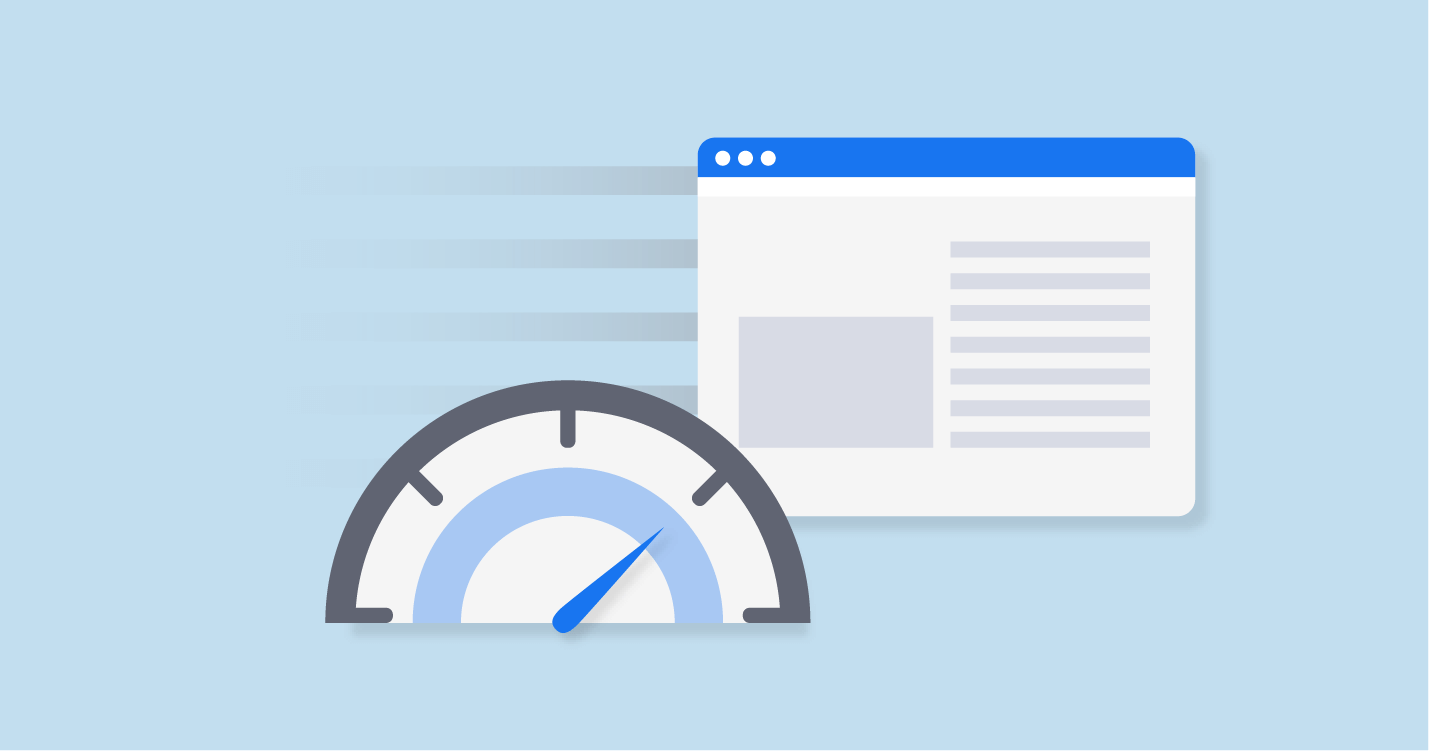
It is not difficult to understand how to test the loading speed of a website. This article will provide you with some basic knowledge and teach you some correct methods.
The first thing to understand is that there is no single metric or measure of “velocity”. There is no simple number that can be used to measure how fast a page loads.
There are many different stages and different parts that can be measured throughout the loading process of a web page. If the network connection is slow, but the images load quickly, is the site “fast” or “slow”? And vice versa?
Even if you try to reduce all of this to “time it takes to fully load”, it’s still tricky to define a useful number.
For example, a page that takes a long time to “finish loading” might serve a functional “lightweight” version while the entire page is still downloading in the background. Is this “faster” or “slower” compared to a site that loads faster but I can’t use it until it finishes loading?
The answer is “it depends,” and there are many different ways we can think about or measure “site speed.”
From the moment you click on a link (or hit “enter” in the URL bar), a process begins to load the requested page.
This process consists of many steps, but they can be broken down into several stages as follows:

While Google’s documentation might be a little too idealistic about the timing of these stages, the model is helpful. Essentially, the process can be described as three loading phases.
First, the physical hardware of your device needs to be connected to the internet. Typically, this involves transmitting data over transatlantic fiber optic cables. Here you are limited by the speed of light and the speed at which your device can process information.
This part of the process is hard to measure or influence!
The process is that your device requests a page from the server, and the server prepares the content of the page and returns a response.
This section can be a bit on the technical side, as it focuses on the performance of server hardware, databases, and scripts. You may need to seek help from your hosting provider or technical team.

We can measure server performance with tools like NewRelic or DataDog, which monitor how a website behaves and responds “from the inside”.
They will provide graphs and metrics around things like slow database queries and slow scripts. With this information, you can better understand if your hosting is compliant and if you need to make code changes to your theme/plugins/scripts.

WordPress also has some great plugins that do this kind of analysis – I’m a big fan of Query Monitor. This can be a good idea of which parts of WordPress might be slowing down your site – whether it’s themes, plugins, or the runtime.
This phase is where the page is built, laid out, colored, and displayed. How images are loaded, how JavaScript and CSS are handled, and every individual HTML tag on a page can affect load speed.
We can monitor some of these from the “outside-in” using tools that scan websites and measure how they load. We recommend using multiple tools because they measure differently and are useful for different assessments. For example:
These tools are great for spotting images that need optimization, slow-loading CSS or JavaScript, or places waiting to load resources from other domains.
We still have some general indicators that can be referenced for all sites to optimize. these are:
These are more complex metrics than “how long does it take to load” and, perhaps more importantly, user-centric. Improving these metrics should directly correlate with user satisfaction, which is very important for SEO.
You can read more about these metrics in Google’s documentation .
Combine the above into one process:
That’s all about website speed and how to test key metrics.