Physical Address
304 North Cardinal St.
Dorchester Center, MA 02124
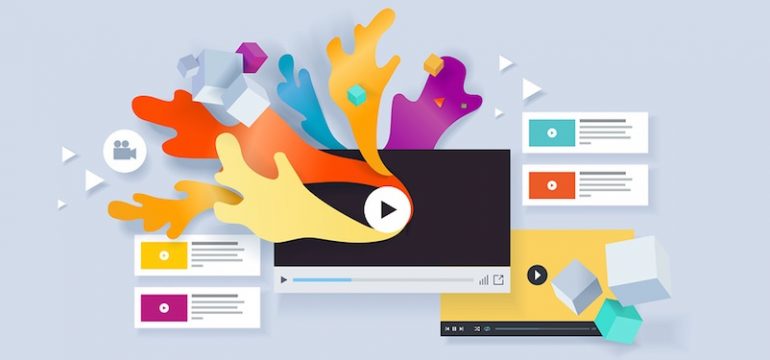
Want to insert a video in a WordPress post? Videos can make your website appear informative and are a great way to increase user interaction. Embedding content from online video sites such as YouTube, Vimeo, Facebook, Twitter, and many others in WordPress is very simple.
In this beginner’s guide, we’ll show you how to embed videos in WordPress posts, pages, and sidebars.
WordPress comes with a great feature called auto-embeds, which allows your website to automatically get embed code from popular video sites, such as YouTube, Vimeo, etc. And you, just paste the URL address of the video into the editor.
For example, you can copy the URL address of a YouTube video.
Then, edit the post or page where you want to add the video and paste the URL into the content area.
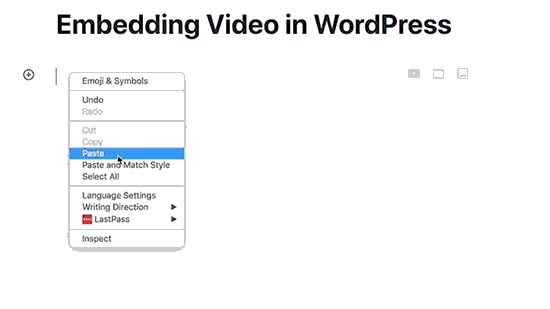
After pasting the URL address of the video, WordPress will fetch the video embed code and display the YouTube video in the content editor. You can save the article and click the “Preview” button to view the video embedded in the article.
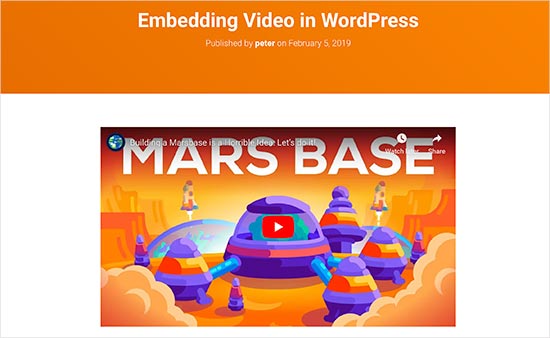
Isn’t it very simple?
After the video is added, you can modify its settings through the toolbar and set the bar on the right.

You can adjust the width of the video, set it to full screen, change the alignment and other settings, add captions, and preserve the aspect ratio of the video on mobile devices.
Of course, not all video sites can add videos in this way. WordPress can only automatically add video sites to the whitelist, and the content of other video sites still needs to be manually copied and pasted into blog posts.
The following is a whitelist of websites where WordPress can automatically embed videos:
If you want to add a video other than this list, then you need to get the full HTML embed code of the video. Copy the HTML code provided by the video website, and paste it into the “Custom HTML” module of the editor.
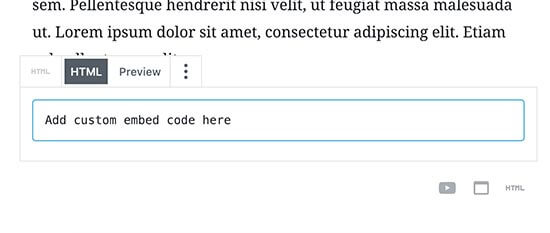
If you are using the WordPress classic editor, you can also embed videos in the same way, just copy and paste the URL of the video into the editor. You can see a preview of the video on the visual editing interface.
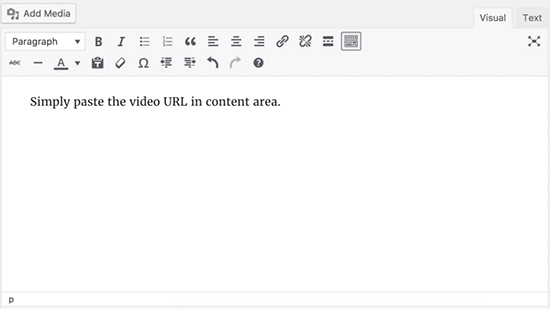
Just like WordPress pages or posts, you can also embed videos in WordPress sidebar widgets.
In the admin backstage, go to the Appearance – Widgets page, and add a text widget to the sidebar. In the widget’s settings, paste the URL of the video into the content area, and WordPress will automatically get the embedded code and display a preview of the video.
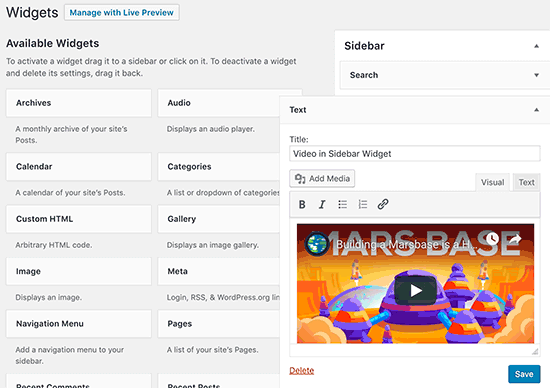
After saving, visit the website to see the video embedded in the sidebar.
You can of course upload videos directly to WordPress, but we strongly discourage it.
Many small blogs use shared WordPress hosting, and videos can take up a lot of server resources. If your video gets a lot of traffic, chances are your site will crash,
Second, you also lose traffic from YouTube users.
Not only is YouTube the largest video hosting site, but it’s also the world’s second-largest search engine and the world’s second-largest social network after Facebook.
If you really don’t want to upload videos to YouTube, you can try Vimeo or DailyMotion.
By default, we don’t need to use plugins to handle embedded videos. But sometimes we may need to improve the user experience of browsing videos on the website, then this requires the use of plug-ins.
Below are a few recommended plugins.
1. YouTube Subscribe Bar
YouTube Subscribe Bar will display YouTube Subscribe button below YouTube videos embedded in WordPress. It also pulls and displays your YouTube subscriber data and encourages more subscribers to subscribe.
2. Envira Gallery
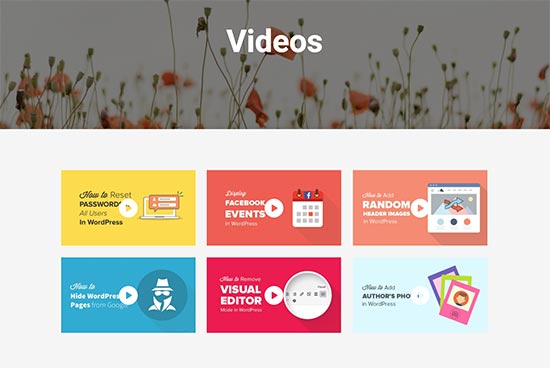
By default, WordPress does not have the built-in video library function. If you want to display the video library on the page, then you need a plugin to help you handle it. Envira Gallery is one of the best photo gallery plugins for WordPress. , it also comes with a video plugin that allows you to create beautiful video galleries with support for lightbox effects.
3. Lazy Load for Videos
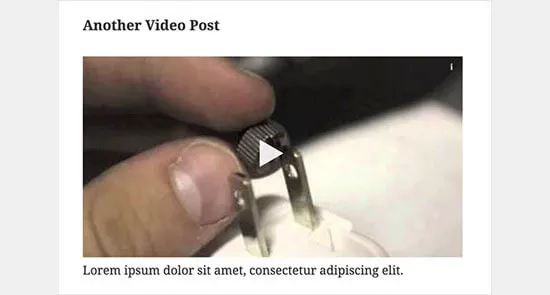
Embedded videos load scripts from external websites, which can have a small impact on page load speed and performance. Lazy Load for Videos solves this problem by only loading video images on page load. The embedded code will only start loading when the user clicks the play button.
Hope this article helped you learn how to embed video in WordPress posts.